Alfred is one of my favourite productivity tools. One of its best features is the clipboard history, which when I moved laptops and it didn’t transfer I realised quite how much I rely on this functionality in my day-to-day work.
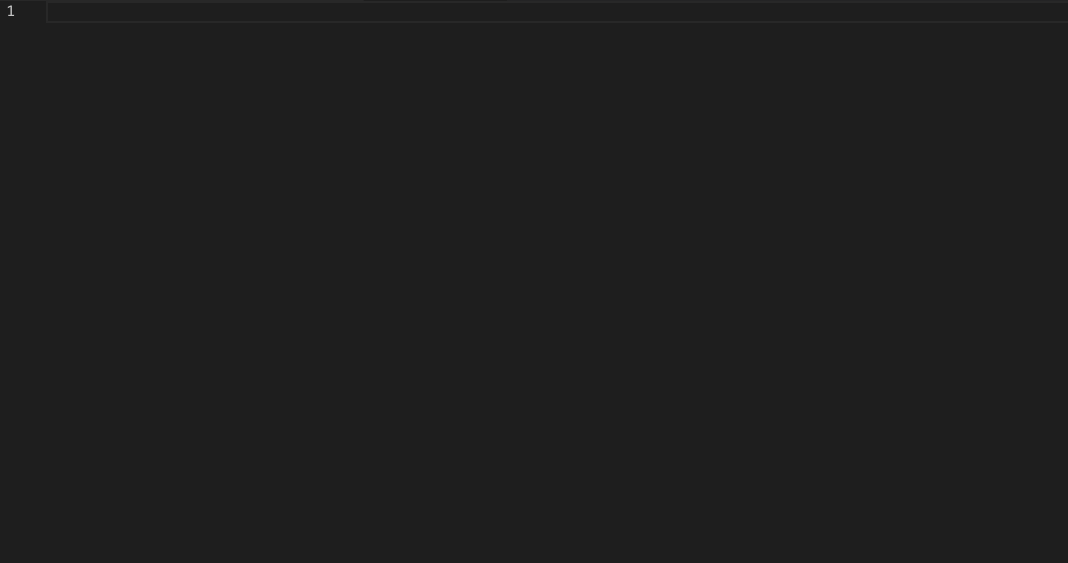
Whilst Alfred has the options to syncronise its preferences across machines, it seems that it doesn’t synchronise the clipboard database. To get it to work I did the following:
-
Shut down Alfred on both machines.
-
On the source machine go to
~/Library/Application\ Support/Alfred/Databases/and moveclipboard.alfdbandclipboard.alfdb.datato Dropbox -
Make sure Dropbox is running and has sync’d the files to the target machine.
-
On the target machine create a symbolic link:
$ ln -s ~/Dropbox/Alfred/Databases/clipboard.alfdb ~/Library/Application\ Support/Alfred/Databases/clipboard.alfdb $ ln -s ~/Dropbox/Alfred/Databases/clipboard.alfdb.data ~/Library/Application\ Support/Alfred/Databases/clipboard.alfdb.dataIf the location of the files on your Dropbox is different then modify the
lnpaths accordingly. -
Restart Alfred on the target machine.
|
Note
|
This was a one-time migration; I don’t know if it works bi-directional because Alfred would be running when the SQLite clipboard.alfdb got updated. If you try it and it works then let me know and I’ll update this post.
|
